But logging to multiple email accounts to check the inbox is a time-consuming and boring task. Though you can switch to different Gmail accounts or by using different browsers for every account, forwarding all the emails to one address is the best practice.
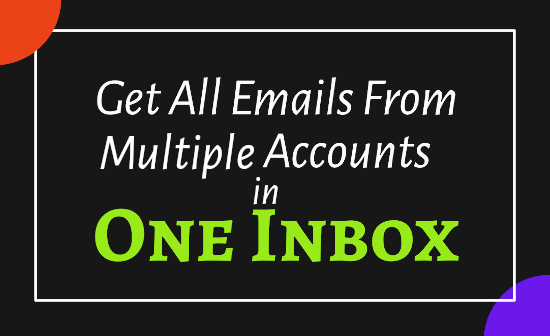
If your multiple accounts form the same email provider like Gmail, it is ok. But if you have accounts at different email service providers, you have to log in.
Forward all emails to one account
Considering that you have two email addresses with Gmail and one with yahoo. You can do these steps for any number of account. Only you have to decide where you want all your emails.➤ Suppose you have three email addresses
user1@gmail.com
user2@gamil.com
user3@yahoo.com
➤ You want to get all your messages to user1@gmail.com
➤ Forward all emails from user2@gmail.com and user3@yahoo.com to user1@gmail.com
Start with Gmail
- Log in to your Gmail account from which you want to forward all the emails to another account.
- Go to settings. Select the 'Forwarding and POP/IMAP' option.
- Click on the button 'Add a forwarding address'.
- Enter the email address to which you to forward all emails.
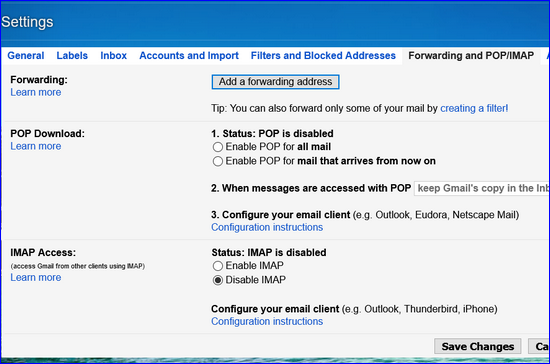
- A confirmation email with a confirmation code and or a confirmation link will be sent to address you have entered.
- Now log in to that account (user1@gmail.com)
- Copy the confirmation code and enter that code in the box provided for confirmation on your user2@gmail.com page and click on verify.
- Select the option about whether you want to forward mail and keep the copy in your original account or delete or mark read.
- Don't forget to click on the Save button at the bottom to save these setting.
Now with Yahoo! Mail
You have to repeat the same procedure here as well.- Log in to your Yahoo Mail account and click on Option at the top right side just after your name and sign out the link and select Mail option link.
- An options page will be displayed. In that select POP & Forwarding option.
- Select Yahoo! Mail to another email address.
- Enter the Master email address where you want to get all your emails. Here (user1@gmail.com)
- Select the desired option from the drop-down menu.
Now you are ready to get all your email in a single account.
Mails can be forwarded from any service provider to any other. Settings may be a little different but the main principle is the same.
You can also do the same with other service providers like Outlook mail from Microsoft, or with any other email service provider.













thanks man
ReplyDeletethanks man
ReplyDeleteYou are always welcome sir.
Delete