New tool prevents the unwanted updates and Windows 'Show or Hide updates' tool will help you out.
Just download the free utility 'Show or Hide updates' for Windows 10.
It does not completely prevent the update from downloading at the first time but find the unwanted and broken updates and prevent those updates from installing unless the correct version or working update is available.
1. Run the utility
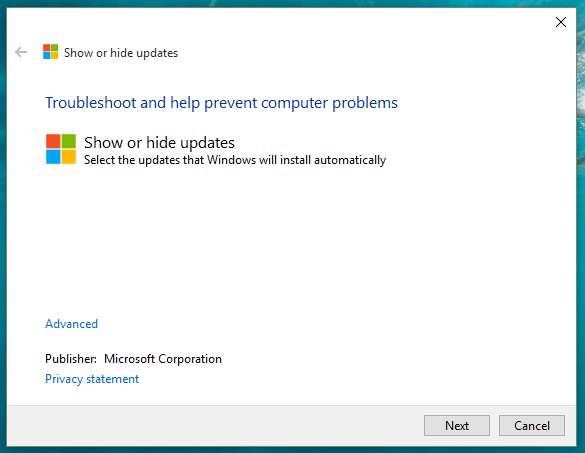
2. Windows 'Show or hide updates' will search for already installed but broken or unwanted updates that may cause the problem to your system automatically.
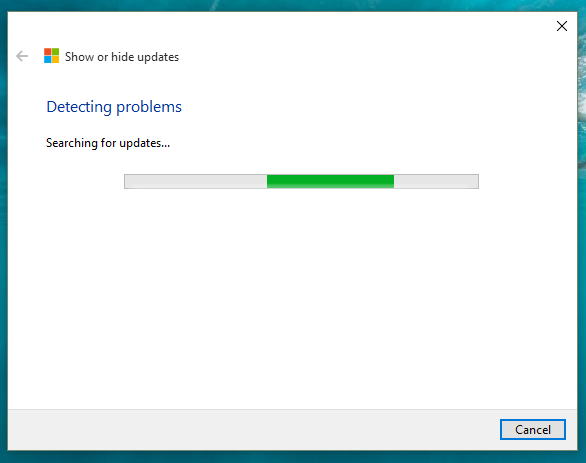
3. The unwanted updates include the unmatched drivers, OEM updates that are not from your system vendor or anything that is causing the problem. Note that the application does not block the downloading of updates at the first time but detects the problematic updates and disable them.
.
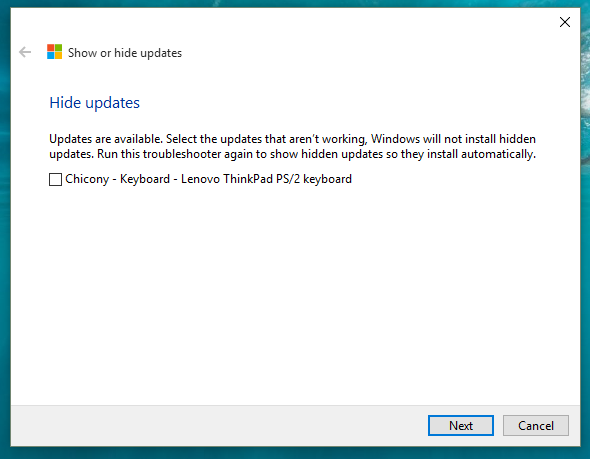
4. Select the list of updates that you think is really problematic and proceed.
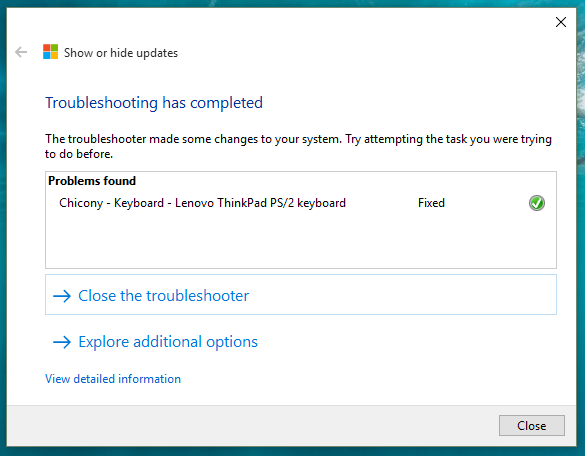
Now the problem is fixed. The listed update will not be downloaded or updated again until a better solution is available.
This utility is useful if you do not want graphics driver to be updated automatically. If you want to completely disable updating of Windows 10, you can do it by setting your internet connection to 'metered'. There are many other things you must do after installing Windows 10 listed here.
What else you expect from Microsoft that should be fixed? Share your views.













0 comments:
Post a Comment