If your Windows 10 update is not starting over and stuck in the middle of something, here are 2 better ways to either start everything over or troubleshoot the update process.
The Windows Update Troubleshooter
The primary solution is to try the built-in Windows Update Troubleshooter.➤ Open Windows control panel and navigate to Control Panel>>System and Security >> Security and maintenance >> Troubleshooting >> fix problems with Windows update.
You can also download the Windows update troubleshooter from Microsoft help.
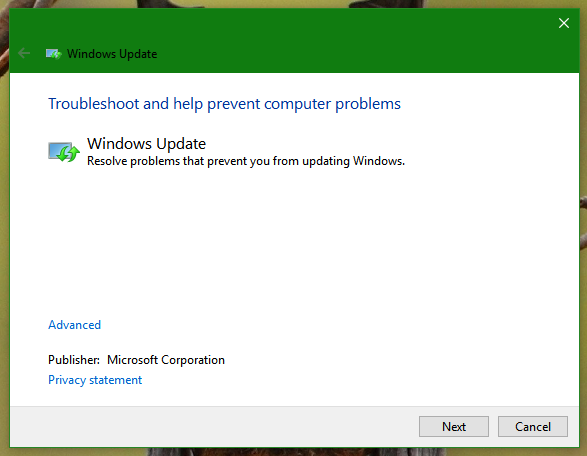
It will automatically scan for possible errors. If you don't find anything at first attempt try it using the administrator permissions, which it will automatically offer.
Delete the Windows Update Cache files
If something went wrong with your previous update download or some files have not installed correctly even after complete download, this will help you.➤ Navigate to Control panel >> system and security >> Administrative Tools >> Services. This will open the 'services' window.
➤ Navigate to 'Windows update' service from the list. Double click to open the settings. Stop the service by click on the 'stop' button under 'general'.
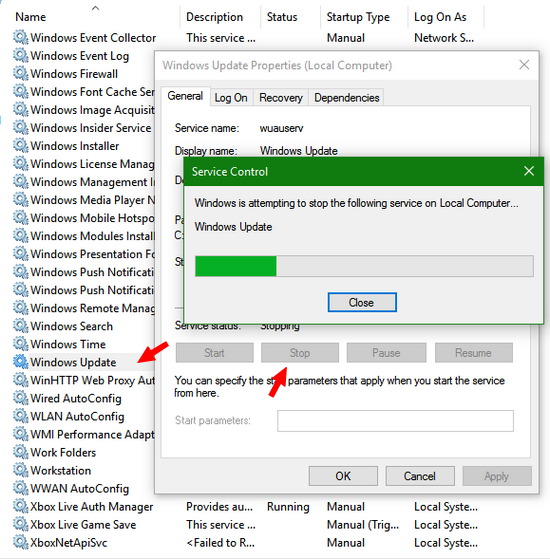
➤ Once you stop the Windows Updater service, you have to delete the previously downloaded but problematic files.
➤ Open the Windows Explorer and navigate to C:\Windows\Software Distribution\Download. Here C: is my system partition. You can change according to your system setup.
➤ You have to unhide the hidden system files and folders. Go to 'File' in windows explorer and open 'change folder and search options'.
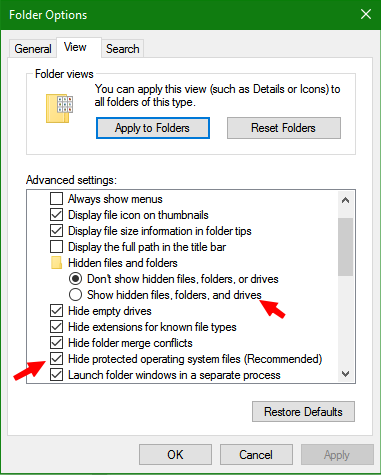
➤ Unhide the hidden files and let the explorer show 'system hidden files'.
➤ Now select all and delete. If you need administrator rights, allow it and delete everything in that folder.
➤ Once you delete everything, restart the 'Windows update' service in the same way you stopped it. You are ready to download the windows update again.
➤ Restart your PC and you can now download updates easily.
Use Reset Windows Update Agent
If nothing is working for you, here is the final but the most assured tool that will deep scan all the possible problems and reset everything that is making the problem for Windows 10 update.Download the Reset Windows Update Agent from Microsoft Technet.
Download the agent and run it as Administrator.
You will be presented with a number of ways to diagnose and reset any possible problem.
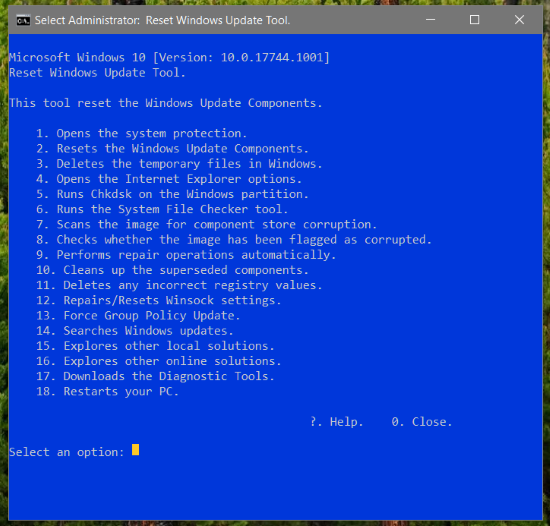
I am sure, this will solve your Windows 10 update errors and you can easily download and install the Windows 10 updates.
If you have a better solution, please suggest..













If Windows 10 was made properly without glaring errors there wouldn't be any need to fix anything. I don't see why we should have to spend hours trying to fix Microsoft's mess.
ReplyDeleteI think, the latest updates have already fixed most of the errors. This is some what old post.
Delete