VLC Media player can automatically download subtitles for almost every movie from the online subtitles database with few clicks.
Subtitles files of SRT format are easily available on the web for free and the language you want.
Once you download and add the subtitles file to the folder of the video file, VLC media player remember the subtitle file location and your personal preference so you don't have to make the settings again.
Subtitles can be added to the VLC media player for any movie. Using VLC media player make it matter of just a few clicks. Subtitle files are very small in size and free to download.
Let's start:
- Obviously, you need the VLC media player.
- There is two way for adding subtitle files to VLC. One is to download the subtitle file manually.
- Head over to OpenSubtitles or Movie Subtitles to download the subtitles file. Once you download the file, first start playing the video.
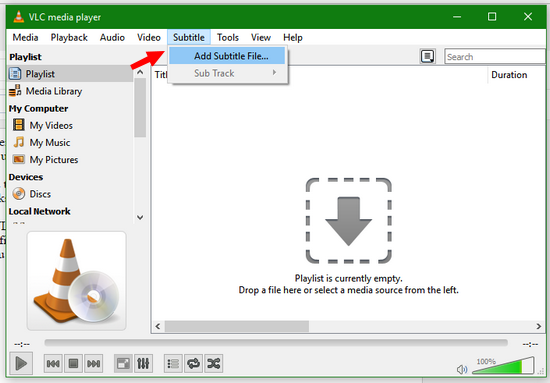
- While playing the video, go to subtitle menu >> add subtitle file. The file has an extension like .SRT, .SUB, .SBV, .CDG, .CDX or many other formats also. VLC can read them all.
- The subtitles will be automatically synchronized with play time.
- If you want, VLC to pick the subtitle file without manual selection, put the video file in the same folder where your video file is. Don't forget to give the same name to subtitle file as of the video.
- Next time when you open the movie file, subtitles are automatically loaded.
- You can customize the font style, background and another aspect of subtitles.
Update: Do not download this extension: It is crashing. There is no active development and I causes crashing of Google Chrome.
Download subtitles from within VLC:
Download VLSub extension from here.Extract contents of the zip file and copy file with extension.LUA and paste into the extension directory of VLC installation.
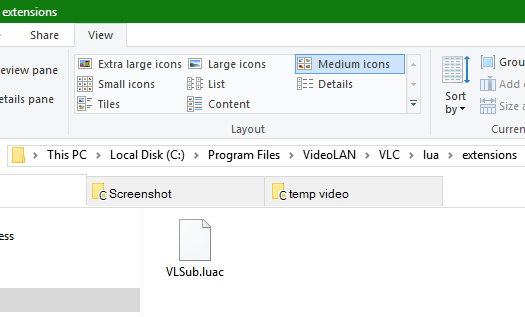
- If you are using Windows OS, navigate to C:\Program Files\VideoLAN\VLC\lua\extensions and paste it there. Where C: is the system partition.
- Now added extension will be found under the 'view' menu.
- Select your preferred language and search by movie name.
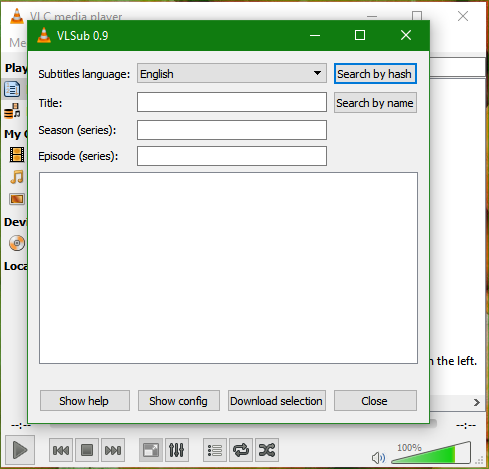
- Select the file you think best suits your need and it will automatically download.













I couldn't make it.
ReplyDeleteWhat is the problem?
Delete