 Encrypting the data stored on the pen drive with password protection is the best way to carry sensitive and private information on the USB drive.
Encrypting the data stored on the pen drive with password protection is the best way to carry sensitive and private information on the USB drive.Even though you lost your USB drive, you can be sure that the private data do not fall into bad hands.
💥The feature need at least Windows 7 professional or higher. Windows 10 is welcome. The feature do not work on Windows XP.💥You do not need any extra application to create a password-protected USB drive.
Here we go:
➤ Connect the USB pen drive to your computer.
➤ Go to >>Control Panel>>System and Security>>BitLocker Drive Encryption.
➤ Under 'Removable data drives - BitLocker to go, you will find your USB drive listed. If you don't, click on 'drive letter: BitLocker off'.
➤ You can simply right click on your USB drive under My Computer / This PC
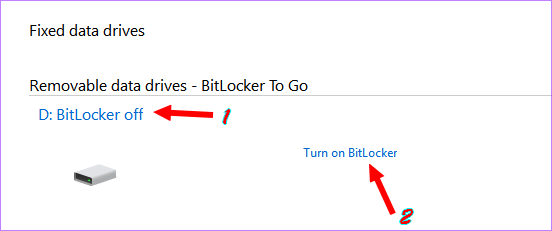
➤ Click on 'turn on BitLocker' option after the USB drive you want to encrypt. Be alert if you have connected more than one USB drive.
➤ BitLocker service will start. Wait for a few seconds.
➤ Select the method you want to unlock your drive. Select use password to unlock the drive, the method here. Enter your preferred and strong password twice here.
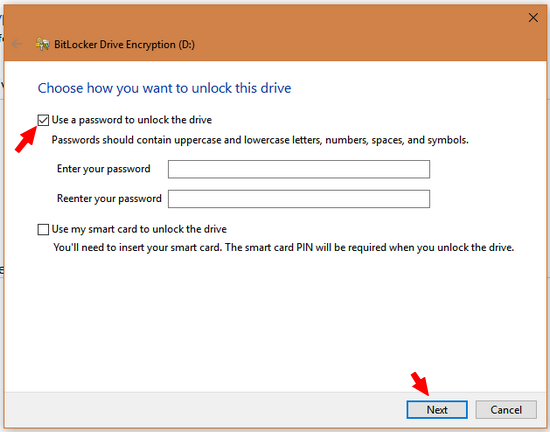
➤ Take a backup of encryption key:
There are 3 ways you can take backup of your encryption key.
1. Save to your Microsoft account: only work on Windows 10. The backup file will be saved to one drive.
2. Save to a file: The encryption key will be saved to local disk. You can delete it afterward.
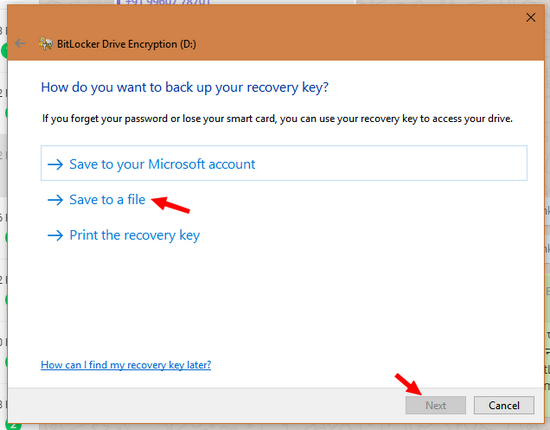
3. Print the recovery key: Take a printout of the password.
I think the 'save to file' is the best way to go. Click on 'next'.
➤ Choose how much of your drive to encrypt.
Encrypt used disk space only: Select the first option. It's fast if you do not have any data on the drive. So, take backup of the data on your hard drive. Format the USB drive and then encrypt.
Encrypt entire drive: This will be slow and take little more time to encrypt the entire drive.
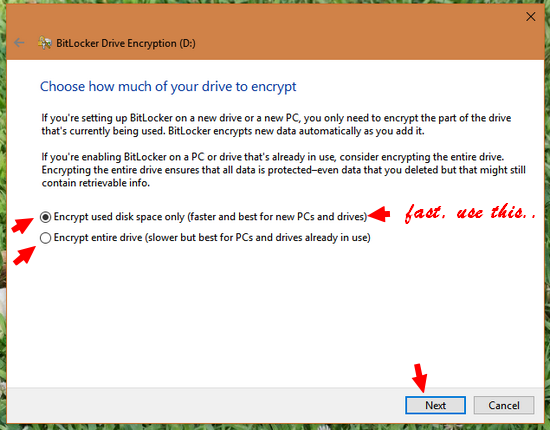
➤ click 'next'.
➤ Choose Encryption mode: here choose a compatible mode and click next.
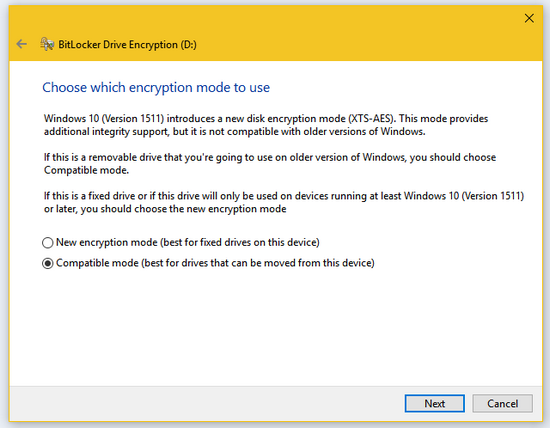
➤ Click on 'start encrypting'. Wait for some time and your drive is password protected and encrypted. You will get a successful message. You are done now.
➤ Now remove your drive and reinsert. You will be asked for a password to unlock.
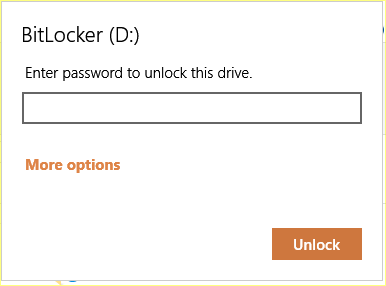 Other features you should know:
Other features you should know:1. You can change the password of encrypted drive anytime without formatting.
2. You can set your PC as a trusted device so that you don't have to enter the password on your own machine.
Do you use any third party software to password protect and encrypt data on the USB drive? Please comment...
Pin on Pinterest : https://www.pinterest.com/pin/161074124159296917/














Truecrypt...
ReplyDeletenice trick Bro
ReplyDeleteKakasoft Usblocker is Good But Trial Version
ReplyDeleteNice
ReplyDeleteGood Post
ReplyDeleteCan u please suggest how to encrypt drive in windows home single language edition without changing its edition.
ReplyDeleteDear Md Afroz, I think the feature is restricted to professional edition only. But you can use other third party software like VeryCrypt to use the same feature. But the problem is, the PC need the software installed.
Deleteafter encrypting my pendrive through bit locker I am unable to access the pendrive in smartphone is there any process to solve this problem
ReplyDeleteHi, The bitlocker is propitiatory format and I don't think, you can access the files on Android.
DeleteThe workaround is, You can create multiple partition on one USB flash drive and create a encrypted drive one partition and a normal FAT32 file on other.