You can download stable and nightly builds of VLC.

1. Add Subtitles to Movies:
If you watch movies with a foreign language without subtitles, you don't know what you are missing. Subtitles are free to download and available for most of the movies in your known language. You don't have to worry about the accent of the movie.

Go to Subtitle menu >> add subtitle file. Read details about Downloading and adding subtitles to the VLC media player.

Go to Subtitle menu >> add subtitle file. Read details about Downloading and adding subtitles to the VLC media player.
2. Rotate Orientation Of Video:
Video recorded using mobile, sometimes maybe in the wrong orientation. When you try to view videos, its irritation to rotate your neck.

If you are using VLC media player, you can rotate the video without using any third-party software.
- Go to Tools menu >> Effects and Filters >> Video effects >> select 'Geometry' tab.
- Tick the option 'Rotate' to activate it as it is grayed out by default.
- You can rotate the video as you want.
- Read the detailed procedure and other tools to rotate videos.
3. Screen Recording:
You can record your screen activity to create a video out of it using the VLC media player.- Go to Media menu >> Covert / save >> Capture device.
- In the capture mode, select 'Desktop'.
- Set the video parameters.
- You can set advanced options by clicking on 'show more options'.
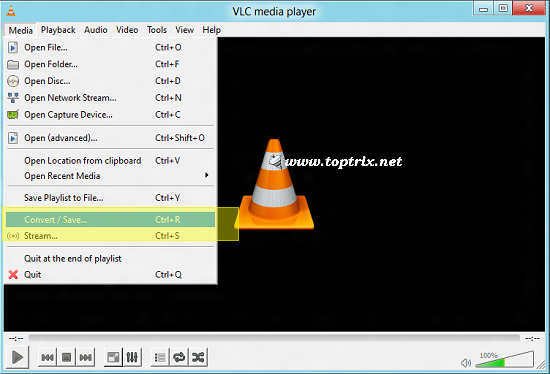
Once you are done, click on the 'convert / save' button. Give a proper name to file and it's the location. Your screen recording is started.
Read the detailed procedure for using VLC as a screen recorder.
4. Listen to Streaming Online Radio Stations:
You can use VLC media player to listen to online radio stations, podcasts, and other streaming media. Install the 'TuneIn Radio' Extension for the VLC media player. That's a great way to listen to online radio and podcasts.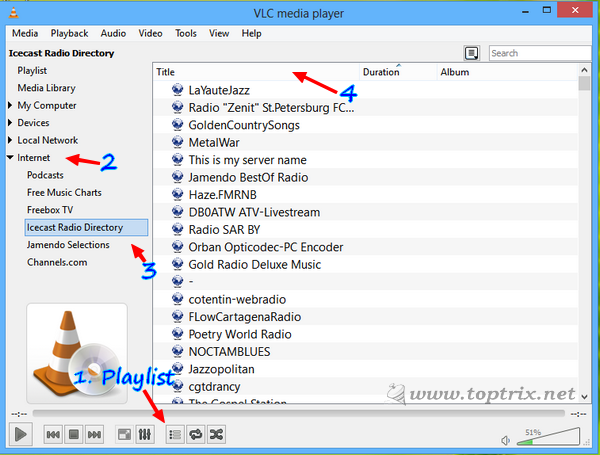
You will find your taste of online music without browsing for radio stations on any website.
📌 If you don't want to download the extension, you can directly enter the streaming audio URL.
📌 Go to >> Media >> Open network stream or CTRL+N. Enter the URL of streaming audio in the address field.
⌛ Read the complete post about How To Listen & Record Online Radio With VLC
5. Watch YouTube Videos
Just like the streaming audio of online radios, VLC media player can stream the videos on YouTube. The only thing is you can not play the LIVE YouTube streams. All other videos can be played using the VLC media player.
Same way, you can watch any other streaming video, if you know the exact URL. You can also manually add any other type of streaming media.
6. Convert Media Formats
The VLC media player can convert audio and video files from one format to another. Almost every video and audio file type is supported. You can customize the video codec, audio codec, container type, add subtitles, change frame rate, bit rate, and everything else you can do with standalone media converter software.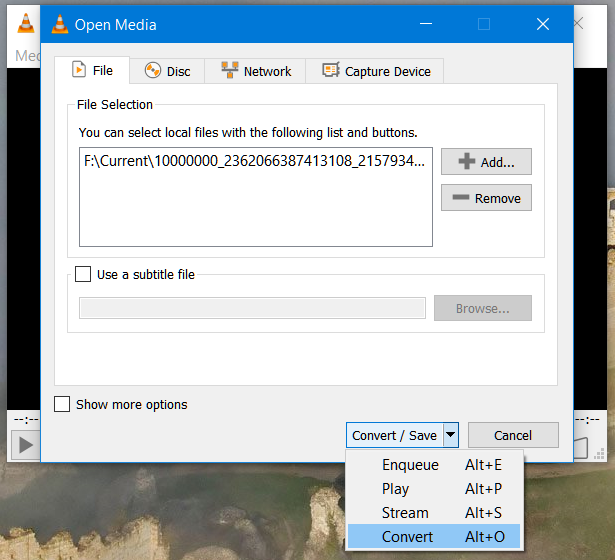
📌 Click on 'Media' >> Convert / Save.
📌 In the 'File' tab add the video or audio file you want to covert.
📌 At the bottom of the popup window, click on 'down arrow' and select 'Convert'.
📌 Select the type of audio or video format you want to convert to from the 'Profile' drop-down menu.
📌 Here you can customize everything.
📌 Once you have finalized the output format, click on the 'Convert' button.
📌 Choose a location for the new file and give an appropriate name.
📌 The progress of conversion is displayed similar to a file that is playing in VLC.
What else you know, you can do with a VLC media player? Share in the comment box.













zabardast bro :) thanks
ReplyDeleteill never understand the rotate video feature
ReplyDeleteIts useful if you have recorded the video in wrong orientation. Specially happen when you use Mobile to shoot the video. You can rotate it without any problem.
DeleteGood
ReplyDeletehow do I get this program?
ReplyDeleteDownload VLC media player from http://www.videolan.org/vlc/download-windows.html
DeleteIt is very useful information for me thankyou
ReplyDeleteIn the nightly builds they are working on ChromeCasting
ReplyDeleteYes. For Windows version, it will be available soon. For Android, casting is already available.
DeleteIf you have a TV Tuner such as SiliconDust HDHomeRun you can play channels as VLC Network Stream with URL
ReplyDeletehttp://:5004/auto/v
and even create .xspf playlists
Awesome tips need to practice and explore
ReplyDeleteThanks
Delete