Windows Package Manager is a command line tool to download, install and manage software. It supports installing one or multiple programs at a time.
Most of the software programs you are currently using are available in the long list of applications that can be installed. Apart from Microsoft originated software, many third party software programs such as 7-Zip, KeePass Password safe, GIMP, Notepad++, Firefox, CPU-Z, Kindle and many other are available...
The package manager is similar to package managers on Linux. This is one stop dashboard for installation, update and maintaining your favorite software.

How To Install Windows Package Manager
Test if you already have it. Open command prompt or Power Shell and enter the command 'winget'.
If the command is executed successfully, you already have installed it.
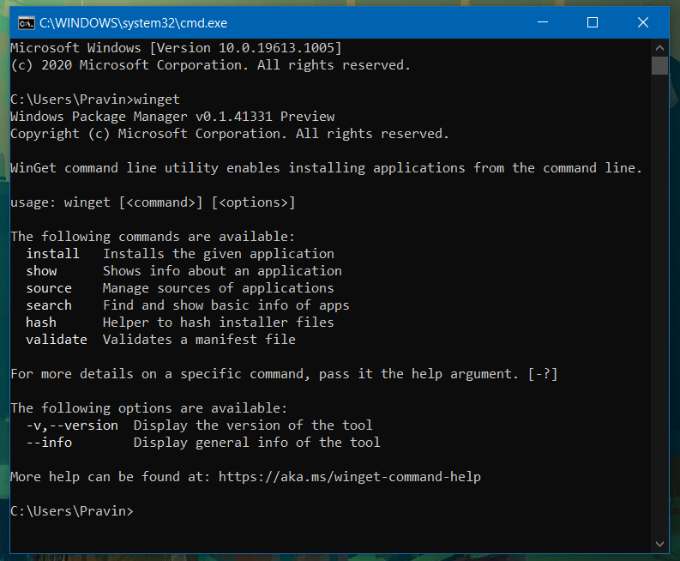
If you don't have Windows Package Manager
The package manager requires Windows 10 version 1709 and may be installed either from the Microsoft Store or manually from GitHub.
Install the 'App Installer' from Microsoft Store. The app installer includes the package manager client.
After installing the Windows Package Manager
Open a Windows Terminal, PowerShell or Command Prompt instance to start using it. The command is winget and you may want to run it without any parameter to display the available commands and help.
<winget>
Check if the package manager is installed.
<winget show>
Shows the list of all software application available for installation

winget install (name of the software you want to install)
Start downloading and installing the software

Winstall
Winstall is a web based GUI for the Windows package manager. Here you can select the software programs you want to install and download the script that will include all the commands for installing the list of software. Then you get the .bat file to download. Run the .bat file and will execute the winget install xxx commands automating all the installation of multiple software.













0 comments:
Post a Comment