The latest update to Microsoft PowerToy added a feature called the Keyboard manager. We already have third party software to remap keys on your keyboard to a new function, and we discussed 3 tiny utilities to remap your keyboard.
Now you get the same feature and one extra feature in Microsoft PowerToys Keyboard Manager. Apart from remapping individual keys to a new function, the PowerToys Keyboard Manager can map the global keyboard shortcuts.
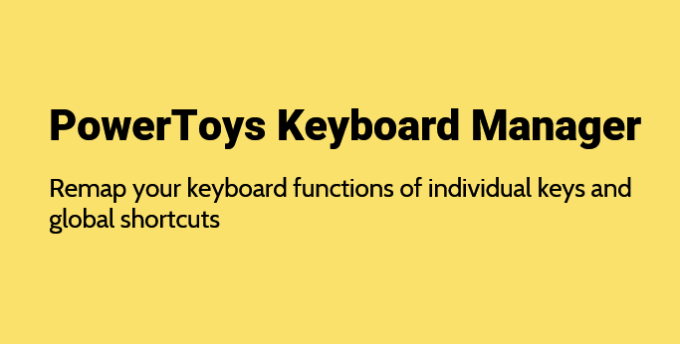
Remap Keyboard
This helps for remapping individual keys. If you have a small enter key and useless backslash key above the enter key, you can remap that key to Enter. Also, the 'Caps Lock' key can be remapped to 'Delete' as in 'Dvorak'
You can set Volume Up and Down keys if your keyboard does not have the dedicated media control keys.
- Goto PowerToys Setting app
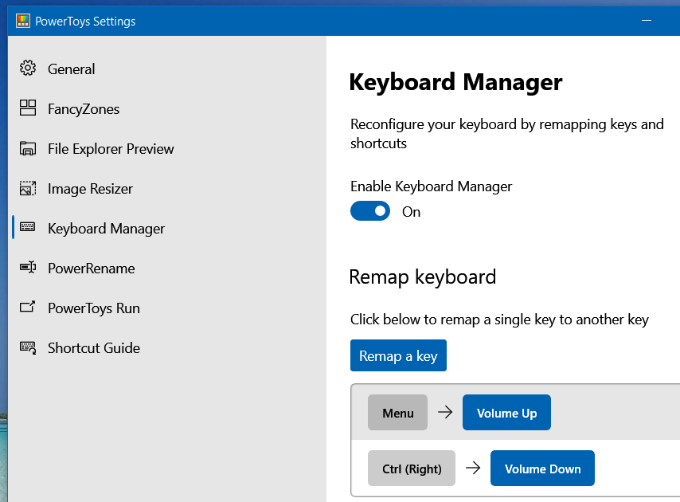
- Click on 'Remap a key' and click on the 'Type Key' button below the 'Original Key' list. Press the key you want to remap on the keyboard.
- Now select the new function you want to assign to the key. You can also press the key on the keyboard.
Remap Global Shortcuts
This is an advanced feature and you can change the Windows OS global shortcuts also. For example, Ctrl + P for Print is a global feature that works Windows wide on all the programs. But you can remap that global shortcut to anything you want. Though the use case is rare and you may not need it at all.
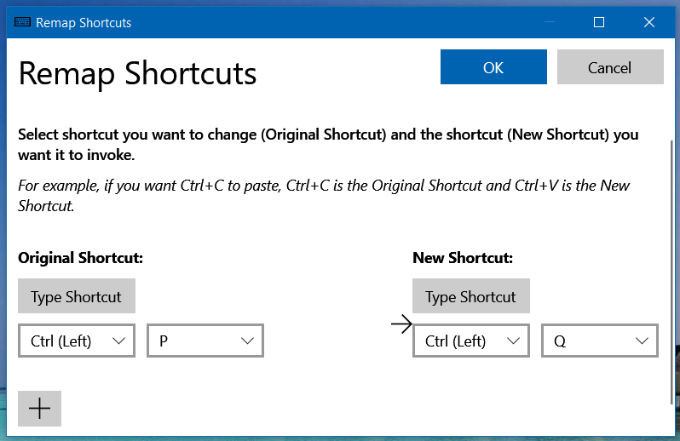
The procedure remaps the global shortcuts is the same as remapping the individual keys.
If your keyboard is damaged, this may be useful or you have already mapped some keys to other functions, this feature may come to help.
Installing PowerToys
Note that, this version of PowerToys is v0.18.0. And it is not stable. If you are running an older version, update it to get the Keyboard Manager and also the PowerToys Run Launcher.
Note: You need the .NET Core installed to run the PowerToys which is available here to download.













Google Keyboard provides most latest features and functions for their users..
ReplyDelete