The uninstallation from control panel left everything as it is and removed the entry from the program list. I deleted the complete folder from C drive program files still the Malwarebytes was working fine. Tried many other ways to completely remove the installation but no way.
So find this tool to completely uninstall the Malwarebytes security program from your PC.
Go to https://support.malwarebytes.com/hc/en-us/articles/360039023473-Uninstall-and-reinstall-Malwarebytes-using-the-Malwarebytes-Support-Tool
- Install the Malwarebytes Support tool.
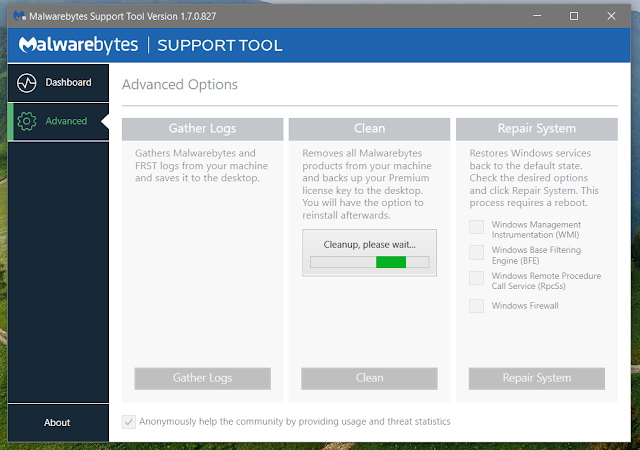
- Go to 'Advanced' tab and click on 'Clean' on the Clean option.
- At first the tool install a support files and then completely removes all the installation of Malwarebytes.
- Restart your PC to remove the remains.













0 comments:
Post a Comment